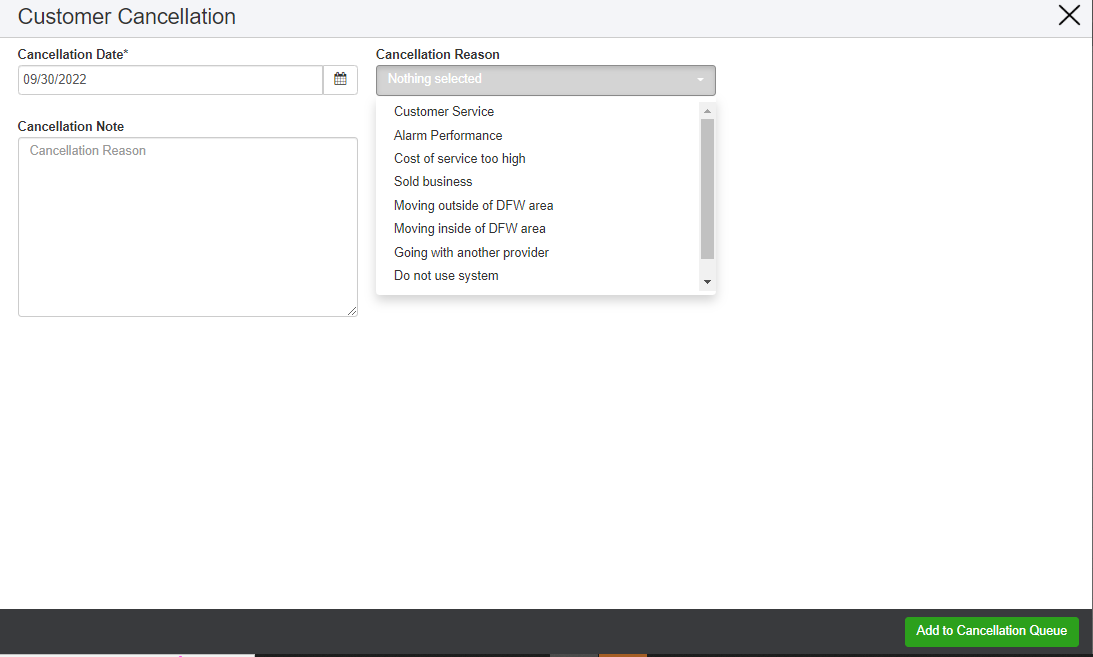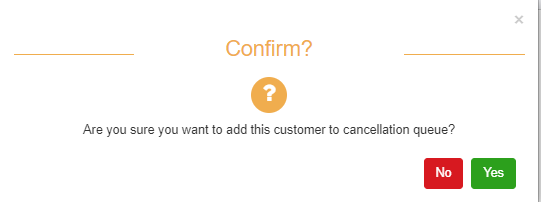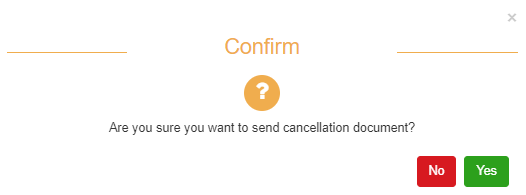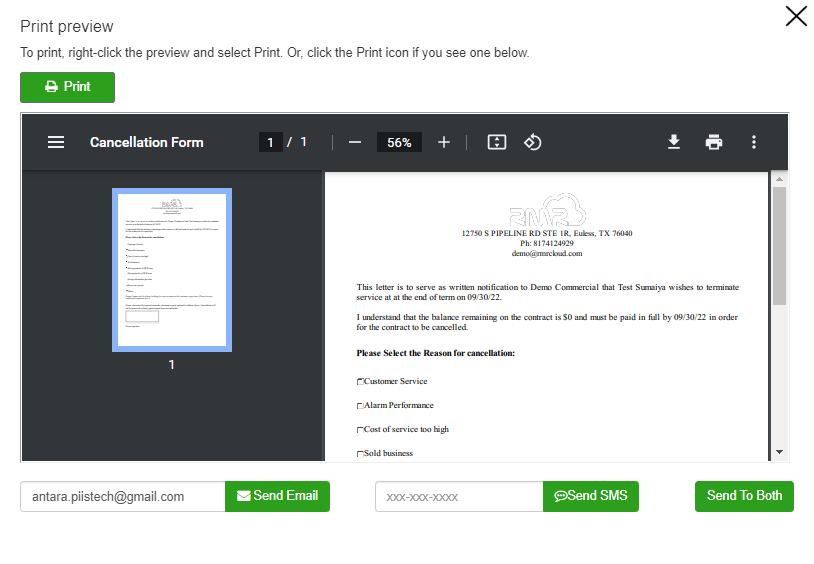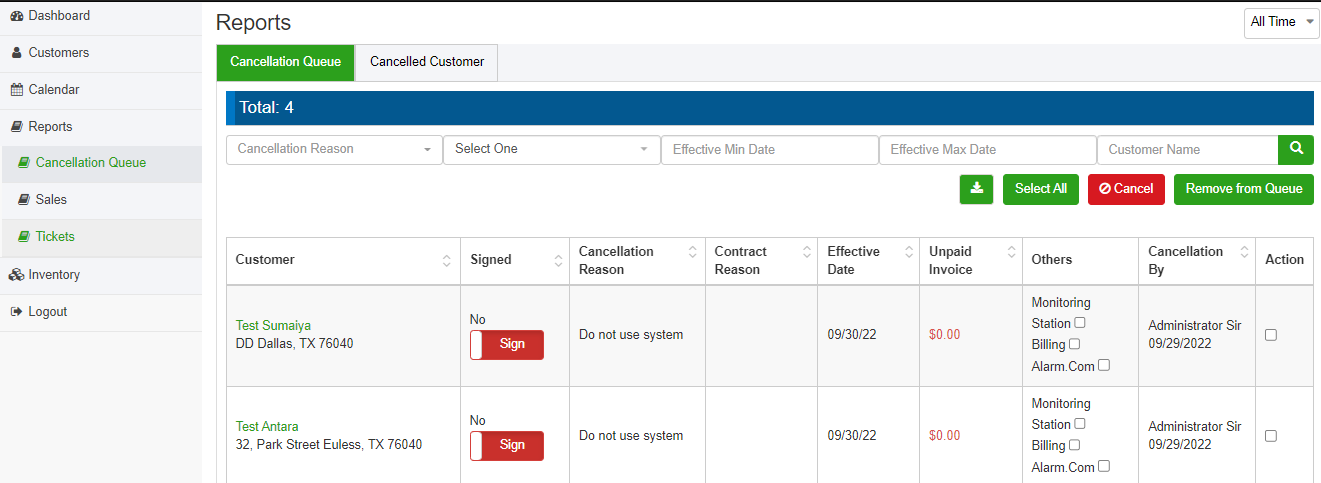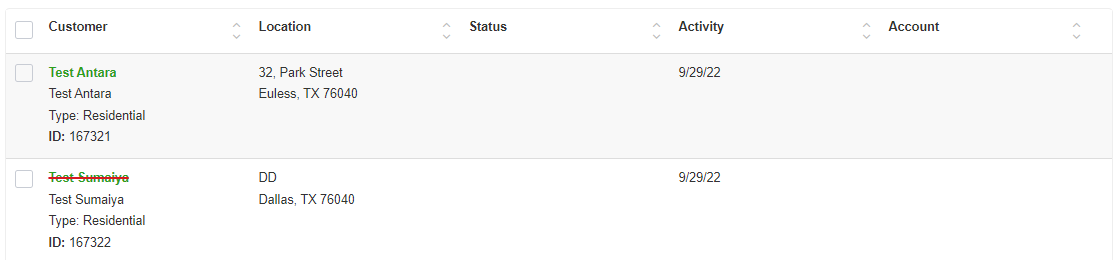Cancel a customer
If you want to cancel a customer, please follow the steps below:
Step 1:
- Click on the Customer link at the left navigation bar and open Customers List.
- Open the Customer Edit Window
- Click on the Cancel Customer button below.
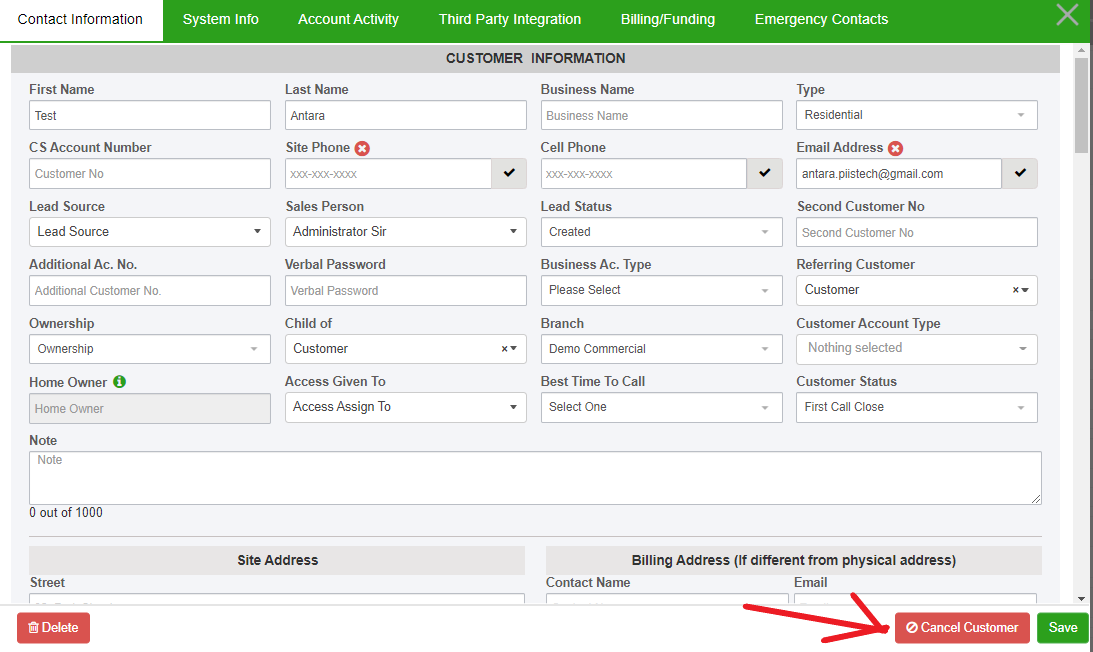
Step 2:
- A customer cancellation window will appear. Select the Cancellation Date from the calendar.
- Select a Cancellation Reason from the drop-down list.
- Write any Cancellation Note if you want.
- Click on the Add to Cancellation Queue button below.
- Click Yes button on the confirmation window and the customer will be added to the Cancellation Queue.
- A window for sending cancellation document to customer will appear. Click Yes and a print preview of cancellation document will appear.
- Click Print if you want to have the printed copy of the cancellation document.
- Write or edit the email address and click the Send Email button if you want to send the document only to customer's email address.
- Write or edit the contact number and click the Send SMS button if you want to send the document only to customer's contact number.
- Click on Send to Both button if you want to send the documents to email address and contact number both.
Step 3:
- Find your desired customer on the queue, click on Sign if you want to sign it and click on the Action checkbox at the rightmost corner.
- Then click on the Cancel button above.
- The selected customer will be cancelled.
Notes:
- You can remove any customer from the cancellation queue by clicking on the Remove from Queue button.
- You can download the list of customers in the Cancellation Queue by clicking on the Download button above.
Step 4:
Go back to the Customers link and check the cancelled customer in the list. You will find the cancelled customer on the list lined with red mark like the image below: